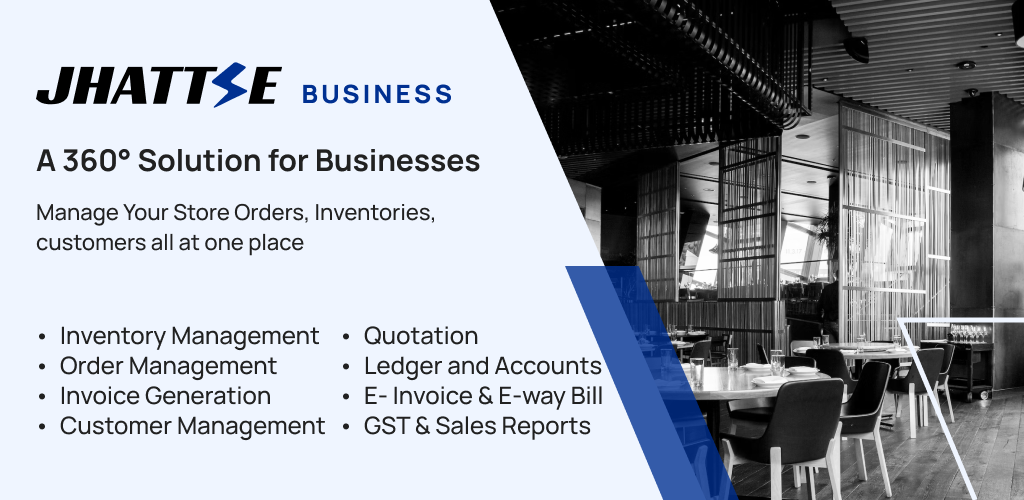Push Your Menu Live on Zomato & Swiggy in Just 5 Minutes with Jhattse Business
Learn how to update inventory and instantly push your menu live on Zomato and Swiggy
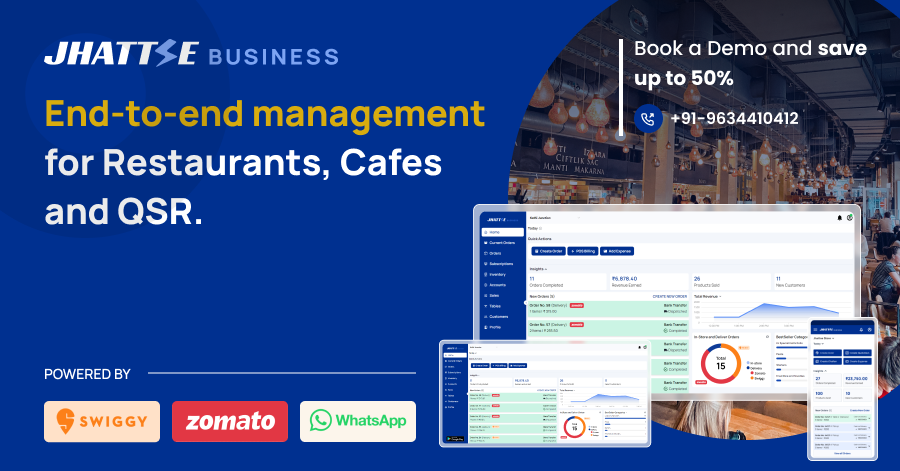
Learn how Jhattse Business Software lets you update inventory and instantly push your menu live on Zomato and Swiggy
Keeping your online menu up to date is crucial in today’s fast‑paced delivery market. With jHattse Business Software, you can push inventory changes live to both Zomato and Swiggy in under five minutes—no extra integrations, no developer support needed. Follow our quick, four‑step process below and get your dishes online instantly.
Why Instant Menu Publishing Matters
- Reduce Downtime: Avoid customer frustration when items go out of stock—update availability in real time.
- Maintain Consistency: One dashboard controls menus on both Zomato and Swiggy, eliminating the risk of mismatched prices or descriptions.
- Boost Sales: New dishes, promotions, or price adjustments go live immediately, maximizing revenue potential.
Step‑by‑Step Guide
- Access Your Inventory
From the main dashboard, click Inventory on the left sidebar. - Make Your Changes
Edit names, prices, descriptions, or availability for any item. Be sure to save each change. - Open the “Burger” Menu
Locate the three‑line (≡) icon adjacent to the Add Inventory button and click it. - Select “Push Menu”
From the dropdown, choose Push Menu. This sends your updated list directly to Zomato and Swiggy.
After clicking Push Menu, please allow up to 5 minutes for your menu to appear live on both platforms. If you encounter any errors, check the Activity Log in jHattse to see validation messages (e.g., missing fields, image size limits).
Pro Tips for Smooth Publishing
- Batch Edits: Group multiple changes (e.g., price updates, new items) and push them all at once to save time.
- Connectivity Check: Ensure a stable internet connection—interrupted pushes may need to be retried.
- Review Logs: Use the Activity Log to confirm successful pushes or troubleshoot failures.
Ready to Go Live?
Visit our product page or get in touch for a demo:
- Product Info: https://business.jhattse.com/products/restaurant
- Call Us: +91 96344 10412
Stay ahead in the online ordering game—push your menu live with jhattse business in minutes, not hours!