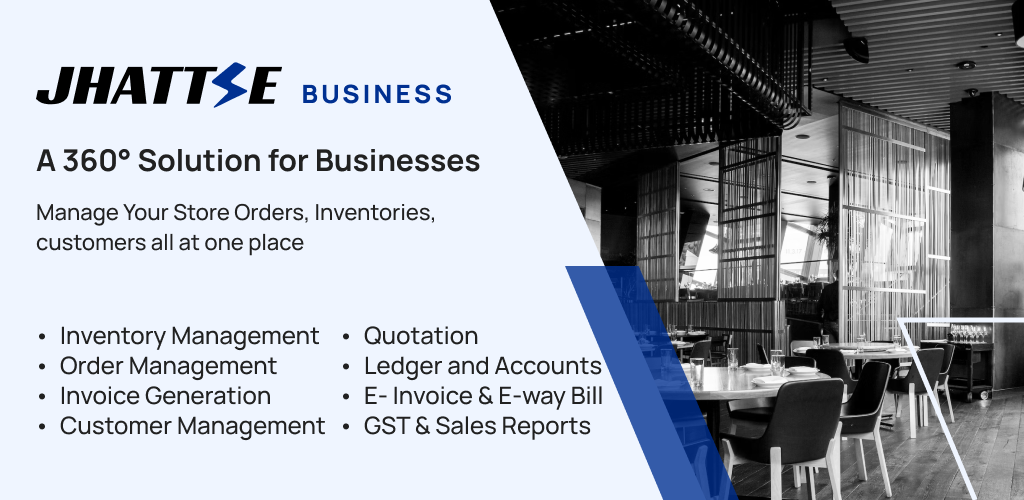Taking a dish temporarily offline can help you manage sold‑out specials, seasonal items, or limited‑time offers without deleting them from your menu altogether. With Jhattse Business Software, it’s as simple as flipping a switch—no re‑uploads or technical hurdles. In this post, we’ll walk you through why and when to use the offline toggle, show you exactly how to pause an item in seconds, and share pro‑tips for streamlined menu management.
Why Take a Menu Item Offline?
Control Sold‑Out or Seasonal Dishes
When an item sells out faster than expected, pausing it prevents disappointed customers and negative reviews. Seasonal offerings can also be hidden when they’re out of season—then relaunched with a click when they return.
Maintain Your Menu History
Unlike deleting an item, taking it offline preserves its data (descriptions, photos, pricing, and sales history). You can reactivate it later without rebuilding from scratch.
Step‑by‑Step Guide
Follow these steps in your jhattse dashboard to set any item offline on both Zomato and Swiggy:
- Open Your Inventory
Log in to Jhattse Business Software and click Inventory in the left‑hand menu. - Find the Item
Scroll through your list or use the search bar at the top to locate the dish you want to pause. - Flip the Toggle
Click the toggle switch directly in front of the item name. When it turns gray (or shows “Offline”), the change is sent instantly to Zomato and Swiggy. - Confirm the Status
A gray “Offline” badge will appear next to the item. Refresh your storefront on Zomato/Swiggy to make sure it’s no longer visible to customers.
Pro Tips & Best Practices
- Batch Operations
Use the search or filter features to select multiple items and toggle them offline in one go—ideal for sold‑out categories. - Audit Your Changes
Check the Activity Log in jhattse to see when and who took items offline. This helps with team coordination and accountability. - Schedule Ahead
If you know a special will run out at a specific time, plan to take it offline in advance to avoid last‑minute rushes.
Frequently Asked Questions
How quickly does the offline status take effect?
Changes are pushed in real time—your item should disappear from guest view on Zomato and Swiggy within seconds.
Can I still edit an offline item?
Yes. Offline items remain fully editable in your inventory. You can update photos, descriptions, and pricing before bringing them back online.
Will deleting an offline item remove it permanently?
Only if you explicitly choose Delete. The offline toggle simply hides the item without erasing its data.
Conclusion
Pausing a menu item shouldn’t be a headache—and with jHattse Business Software, it isn’t. By mastering the offline toggle, you can keep your digital storefront accurate, avoid unhappy customers, and maintain full control over your offerings. Ready to streamline your menu management? Log in to jhattse business and try it out today!
How to Set a Menu Item Offline on Zomato & Swiggy Using Jhattse Business Software
Learn how to temporarily pause a menu item on Zomato and Swiggy with just one click in jhattse Business Software.